You are here:
Connect to Your Network Space on Campus from MacOS
If you are off-campus, please connect to the VPN first before trying these instructions.
1. From the Desktop of your Mac, choose Go -> Connect to server
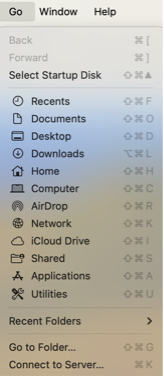
2. Choose F to access a faculty or staff home directory and in the Folder line type \\lycofs01.lycoming.edu\home. If you would like, you can click on the plus sign to add it to your Favorite Servers list.
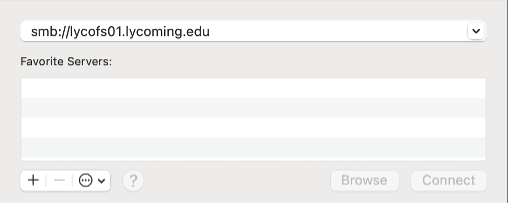
3. At the login window, enter lycoming\username replacing username with your username, then enter your password and click on Connect
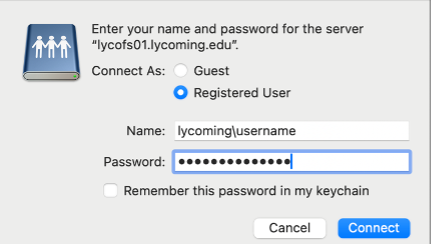
4. When you are prompted for the Volume to mount, select Home and click on Ok.
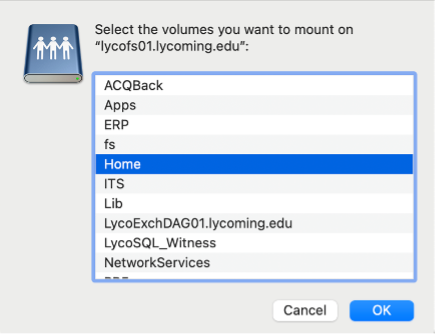
5. You should now see your network files. It should be noted that this only works when you are connected to the Lycoming College campus network.