You are here:
Connect To Your Network Space On Campus From Windows
If you are off-campus, please connect to the VPN first before trying these instructions.
1. From the Desktop of your PC, choose Start and right click on Computer/My Computer and choose Map Network Drive…

2. Choose F to access a faculty or staff home directory and in the Folder line type \\lycofs01.lycoming.edu\home.
Also make sure that both the Reconnect at logon and Connect using different credentials checkboxes are checked, and then click finish.
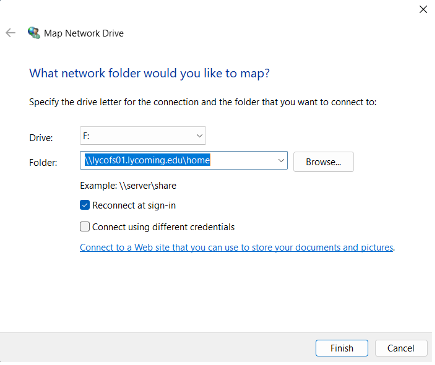
3. At the log in window, enter lycoming\username replacing username with your username, and then enter your password. Also make sure that the Remember my credentials checkbox is checked and click on Ok.
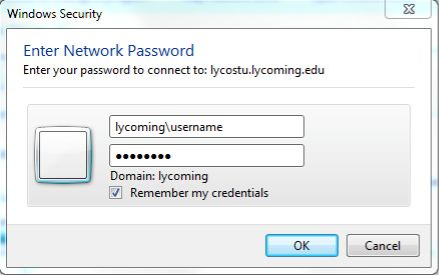
4. You should now see your network files. It should be noted that this only works when you are connected to the Lycoming College campus network.