You are here:
EZBorrow Login
If you have any questions, please contact Adam Clark at clarka@lycoming or Ariane Breton at breton@lycoming.edu.
access EZBorrow here
Submitting a request:
- Access EZBorrow by clicking the blue "EZBORROW" button above.
- Search for an item by entering title, keyword, author or ISBN in the search bar. Click "find."
- Identify the correct item on the search results page and then click the blue "request" button.

- A new tab will open and you will be prompted to log in.
- Select “Lycoming College” from the “Select Institution” drop down menu.
- Enter your 9-digit Lycoming College ID number (this appears on the bottom of your ID card).
- Click "submit."
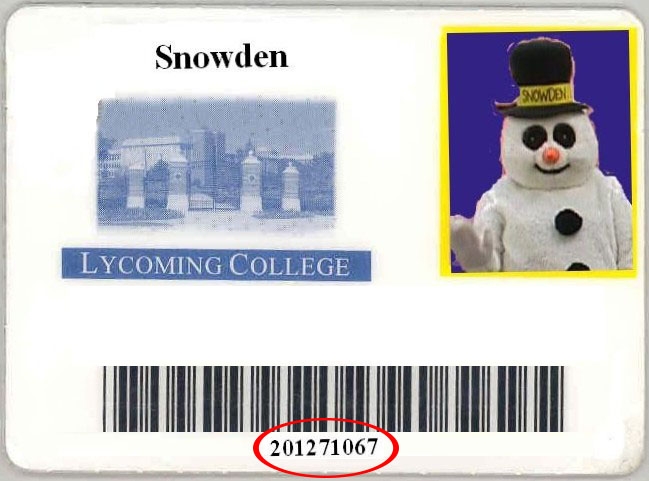
- Fill out the information in the request confirmation form and click “confirm request.”
-
- Pick up location (required) – From the drop down menu select "Snowden Library."
- Other fields are optional: Date needed– The date by which the patron needs to receive the material. Volumes needed – If the work is a multi-volume set, the patron can specify which volumes they need. Notes – Any additional notes about the request.

What is EZBorrow?
